This website uses cookies. By continuing to browse the site, you are agreeing to our use of cookies
The Essence of PS 9.2 Chartfield Business Request and Approval
Enterprise Platform Services
November 19, 2013
PS9.2 has multiple powerful enhancements.While it’s considered as a sub-release from 9.1, it really has a lot packed into it. One of the most valuable features from security perspective is Chartfield Request and approval.Setid driven field like Chartfields demand a lot of security, so that not every user is able to create/add a new Chartifield value and use it to designate funding.PS9.2 has provided a new feature called “Business Request and Approval “to allow for a configurable workflow process for requesting the setup of set ID-driven fields and values for such fields as ChartFields.
Now, chartfields cannot be created unless proper authorization is obtained. You can request additions or modifications to field values and submit them for approval. Upon final approval, the process saves the new field value and commits changes to the corresponding base tables. It also provides an audit trail of the setup and approval of these values.We need to perform some high-level steps to do configuration and use the Business Request and Approval process.
Setup Business Requests
Business Request Setup:
Enable each field that you want to use in the request-approval process
Navigation: Set Up Financials/Supply Chain>Common Definitions>Business Request Configuration> Business Request Setup> Business Request Setup.
Core Table Fields:
Include the core table information for each field on the Business Request Setup page.
Navigation: Set Up Financials/Supply Chain> Common Definitions > Business Request Configuration>Business Request Setup >Core Table Fields.
Setup Business Request Templates
Create or update a template for each field for which you want to create business requests for approval of new values or updates to existing values. You can copy a template for a given field to another setID as well. The Business Request Template page is set ID-driven and contains not only the core information that is copied from the Business Request Setup – Core Table Fields page when creating a new template, but also includes the business justification, trees and questions that you need to set up the process.
Navigation: Set Up Financials/Supply Chain> Common Definitions > Business Request Configuration > Business Request Template >Business Request Template
Complete the Field Approval Transaction Registry and Configuration:
- Register the Business Request approval transaction. This initiates the request-approval process for fields enabled on the Business Request Setup page. – Navigation: Enterprise Components > Approvals > Approvals> Transaction Register > Register Transactions
- Configure the Business Request approval transaction – Navigation: Enterprise Components >Approvals > Approvals >Transaction Configuration> Configure Transactions.
- Create or modify field values using the Business Request and Approval notification template to notify field value creation or modification in the request and approval workflow: – Navigation: PeopleTools> Workflow > Notifications > Generic Templates > Generic Template Definition.
- List the users that are to be approvers for a given role that is accessed by a User List Definition within the Approval Framework – Navigation: PeopleTools> Security > Permissions and Roles > Roles.
- Define approval user lists for use in the AF approval process – Navigation: Enterprise Components>Approvals > Approvals> User List Setup >User List Definition.
- Define the stages, paths and steps of the Business Request approval definition process – Navigation: Enterprise Components > Approvals > Approvals > Approval Process Setup > Setup Process Definitions.
- Define field and monetary criteria to be used in the Business Request approval process – Navigation: Enterprise Components > Approvals > Approvals > Approval Process Setup > Setup Process Definitions. Click the Definition Criteria link.
- Define Business Request approval path details, such as time-related escalation options and reassignment – Navigation: Enterprise Components > Approvals > Approvals > Approval Process Setup. Click the Details link within the Paths group box of the Setup Process Definitions page.
- Define Business Request approval step details, such as approvers and approver requirements – Enterprise Components > Approval > Approvals > Approval Process Setup. Click the Details icon within the Steps group box of the Setup Process Definitions page.
Define a Business Request for approval.
Use the ChartField Request component to create a new ChartField Request or update an existing one.Navigation: Set Up Financials/Supply Chain >Common Definitions > Design ChartFields> Define Values >ChartField Request.
ChartField Request Page: The fields on this page vary based on the ChartField that you select for the request. For an approved Add request or an Update request, you can click the field value link located beneath the Field Name to access the ChartField definition entry page for that value.
Core Information: Fields under the Core Information group box are copied over from the corresponding business request template.
Business Justification: Fields in the Business Justification group box are derived from the corresponding Business Request Template. The Attachments link is also included in this group box.
Long Description Page: Use the Long Description page to enter more details regarding the ChartField Request.
ChartField Attribute Values Page: Use the ChartField Attribute Values page to attach ChartField Attributes and Attribute values for the Business Request, if applicable. Click the Attributes link, if applicable, on the ChartField Request page to view details or add attributes and values.
Acct / Alt-Acct Mapping: Click the Account / Alt-Account Mapping link when available on the ChartField Request page to view details of the Alternate Accounts that are mapped to the requested account and vice versa or modify mappings.
Request Attachments Page: Click the Attachments link on the ChartField Request page.
Select the ‘Request action’ – ‘Submit for Approval and click on ‘GO’ (as in screenshot). Request is submitted and unique Request id is generated. Request status shows ‘Pending approval’
Approval Flow Page: Click the View Approval Flow link from the ChartField Request page. Use the Approval Flow page to review or modify the approval flow.
Multiple Approvers link: Click the Multiple Approvers link to view the names of the approvers. If there is only one approver or reviewer in a step, the user’s name appears as the link. The status appears for each step of the approval process path. Once the approvals are received from the first step, the statuses change accordingly for the next step in the path.
Start New Path: Click to start a new approval path and select to insert reviewers or approvers.
Save Approval Flow Changes: This button appears only after changes are made to the Approval Flow page, such as adding adhoc approvers.
Click the plus buttons within an existing path to add adhoc approvers to the approval path. A minus sign appears in the upper right corner of the adhoc approver to easily remove, if needed.
Process Business Request Approval:
Use the Manage Business Request Approval component to handle the mass business request approval functionality and the Request Approval Attachments page to view and add attachments. Access the Approval Flow page from the Manage Business Request Approval page. View or modify the approval flow (add adhoc approvers, for example).
Navigation: Set Up Financials/Supply Chain > Common Definitions> Business Request Configuration > select Business Request Approval.
Business Request Inquiry:
Review existing business requests, their current status, as well as view associated attachments, and approval flow: Use the Business Request Inquiry page to review details and statuses of existing business requests.
Navigation: Set Up Financials/Supply Chain > Common Definitions > Business Request Configuration > Business Request Inquiry
About the Author

Neha Jain
Neha is a seasoned content manager with 8+ years of experience, currently leading content initiatives for High Tech and Professional Services (HTPS) at Hexaware. She has experience managing content across diverse industries and is adept in crafting versatile content that supports thought leadership goals within the vertical.
Read more
Related Blogs

Why AI and Automated Workday Testing Will Be Essential for Businesses in 2025
- Enterprise Platform Services

Workday Post-Go-Live Testing: Why It’s Critical for System Stability
- Enterprise Platform Services

SAP S/4HANA Migration Strategy: Brownfield vs. Greenfield vs. Hybrid Approach
- Enterprise Platform Services

S/4HANA Implementation Best Practices: Lessons from Enterprise Deployments
- Enterprise Platform Services
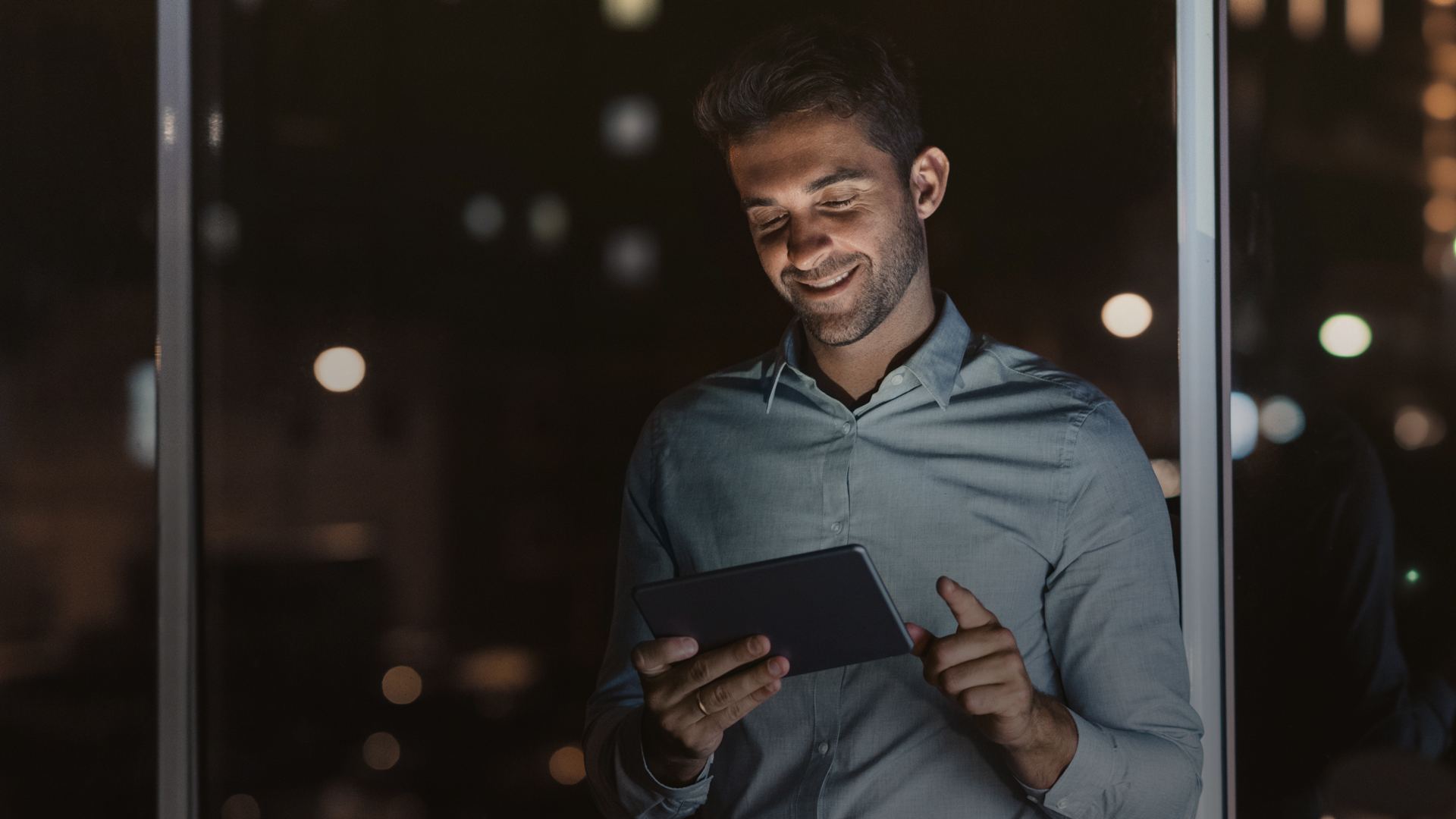
SAP Databricks: Transforming ERP Challenges into Opportunities
- Enterprise Platform Services

7 Reasons for Shifting Your Legacy ERP to the Cloud
- Enterprise Platform Services

Maximizing Business Growth Through RISE with SAP
- Enterprise Platform Services
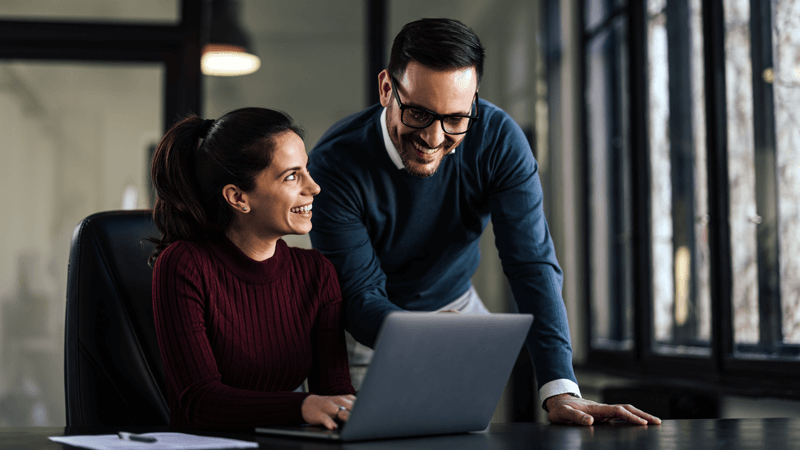
5 Key Phases in Your SAP Implementation Journey
- Enterprise Platform Services

Seven Tips for Selecting the Right Oracle ERP Cloud Implementation Partner
- Enterprise Platform Services

6 Phases to a Successful Oracle ERP Cloud Implementation
- Enterprise Platform Services

Ready to Pursue Opportunity?
Every outcome starts with a conversation







