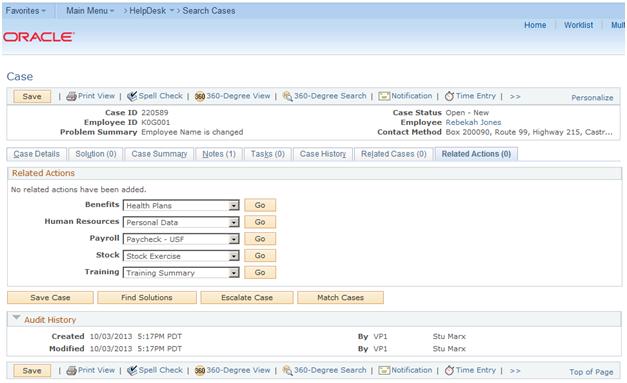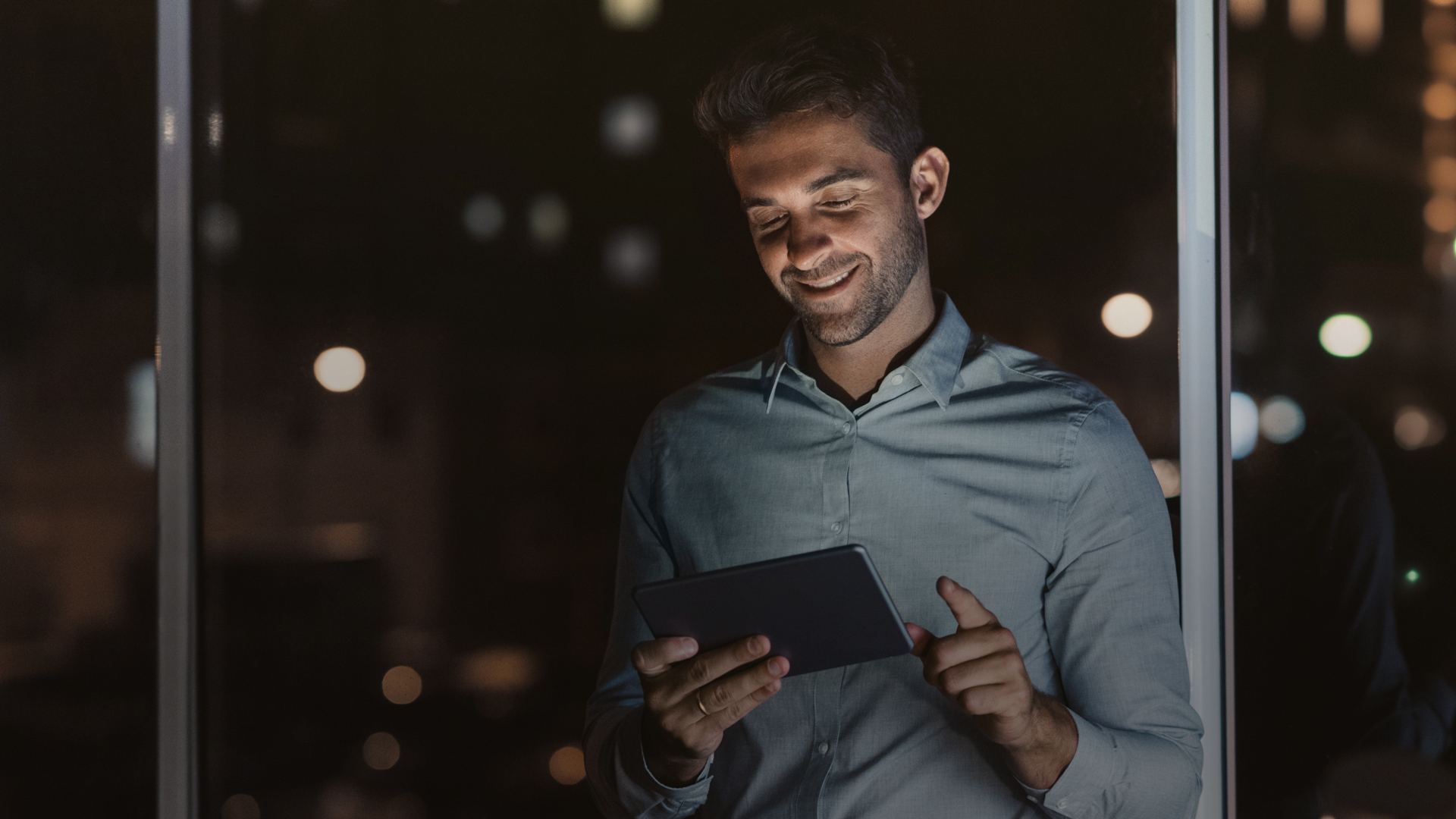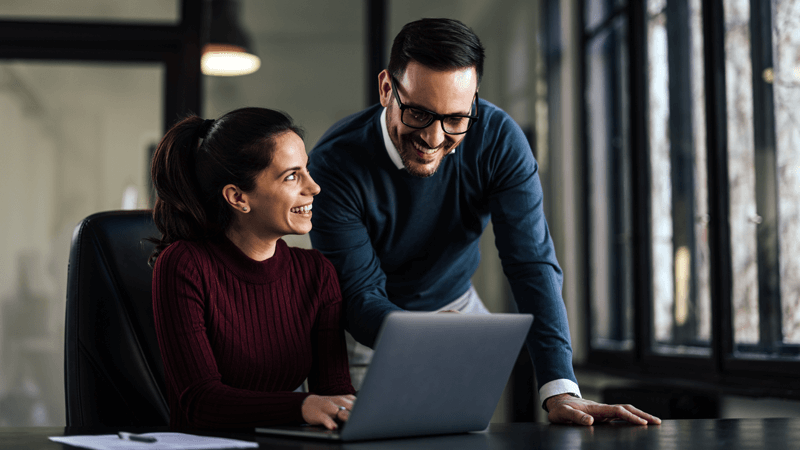A well informed recorded procedure gets created whenever an employee wishes to change his or her personal information like last name, different departments such as payroll (for his salary check), security (for issue of new access card) etc. Before CRM 9.2, the CRM cases use to get created manually to ensure all the departments are well informed while making sure that it is closed by the provider group member. The time consumed for such communication equation can vary from few hours to few days depending on the internal processes.
PeopleSoft CRM Helpdesk 9.2 provides the flexibility to automatically create cases for personal data updates in HCM.
Example, an employee signs into the self-service application in HCM and submits a name change request after getting married. Submission of this request triggers the system to evaluate if the update is eligible for the creation of an HR HelpDesk case and if the answer is yes, a message is sent to the integrated CRM system, and subsequently, CRM system creates an HR HelpDesk case for the name change. Upon creation of the case with the status Open/New, payroll, security and other required departments can be informedby the provider group member, based on existing management process. Case statuses changes as per the defined case management.This case creation doesn’t update employees information is CRM, it only creates the case. Worker’s information in CRM is updated by PERSON_SYNC.Automatic case creation is not applicable for updates made for Persons of interest (POIs).
Below questions are answered here:
- What are the setups required for Automatic Case Creation?
- How to configure default source value in HCM?
- What are the setups required in Integration Broker?
- How to publish quick codes from CRM to HCM?
- How to configure Active Analytics Framework (AAF) for Automatic Case Creation?
- What are other prerequisites which must be checked?
- What kind of information is transferred in automatically created case?
What are the setups requiredfor Automatic Case Creation?
CRM system is delivered with the automatic case creation facility being disabled. To enable the automatic creation of cases in CRM, follow the steps below:
- Configure the default HCM source value that should populate in the cases.
- Set up the Integration Broker to execute the Create Case and Quick Code EIPs.
- Publish the quick codes from CRM to HCM using EIPs for an initial full synchronization.
- Enable case creation in HCM installation table.
- Configure AAF policies that decide when you need to initiate automatic case creation.
- How to configure default source value in HCM?
The setup page of the business unit in CRM for which automatic case creation needs to be enabled.
For example, if you are enabling automatic case creation for the business unit HRHDU, than edit the record for HRHDU business unit to set the value of Source HCM field to HCM HR HelpDesk.
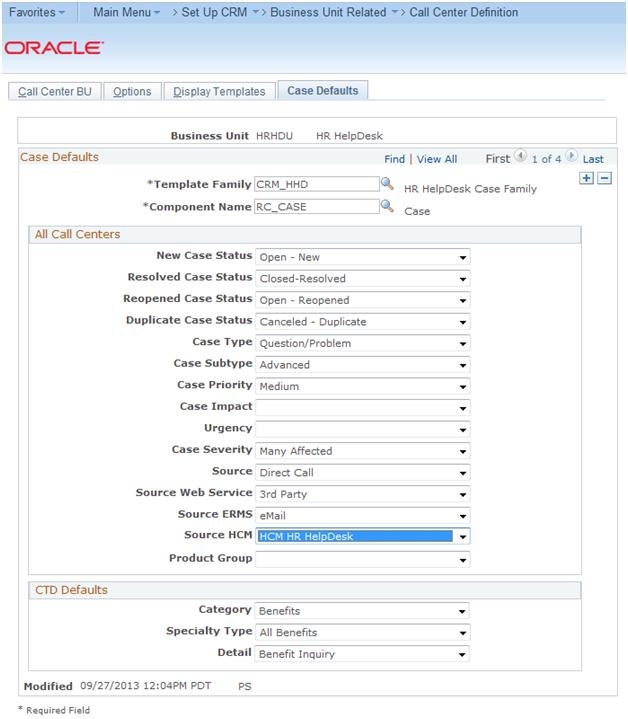
- What are the setups required in Integration Broker?
Edit the CASE_EIP queue to set the Queue Status to Runin both HCM and CRM systems.
In CRM, set queue as below:
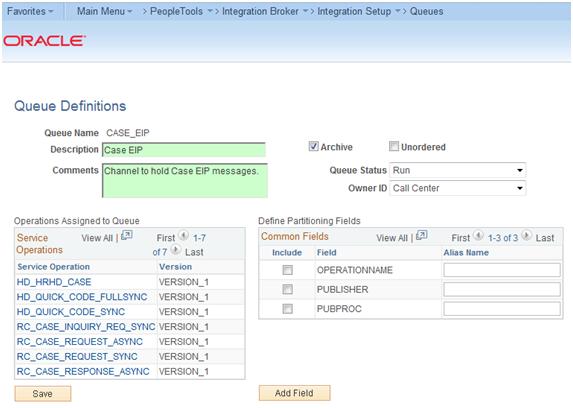
In HCM, set queue as below:
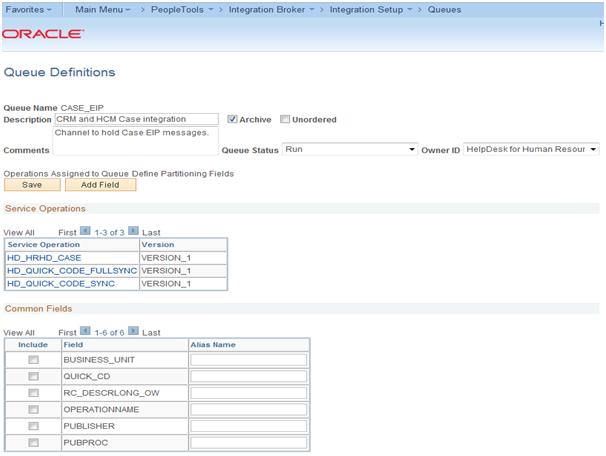
- Ensure that the Domain Status is set Active in HCM and CRM systems.
In HCM system,
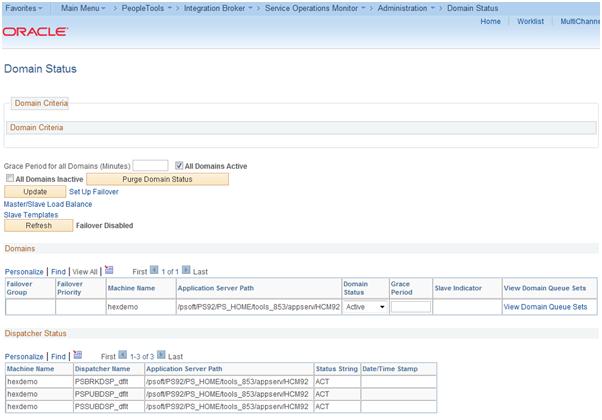
In CRM system,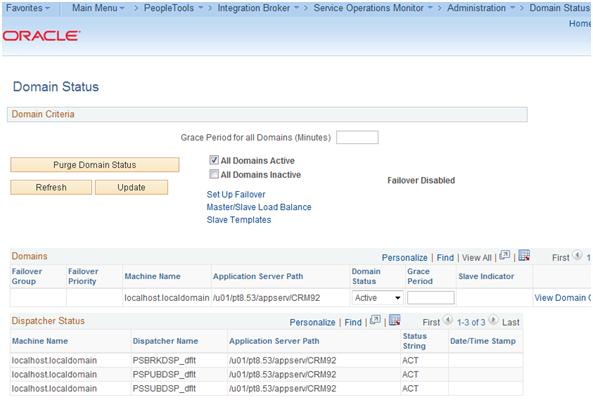
- In HCM, check the following settings against the remote node PS CRM – Local Node:
If PSFT_CR is not the PS CRM local node in the system, rename the PSFT_CR node to match the name of the existing CRM local node.
- In the Authentication Option field, select Password. Also ensure that the node password is the
same as the one used in the local node. E.g.: PSOFT. - In the Default User ID field, select the HRHD Administrator role.
In HCM, setup will look like below:
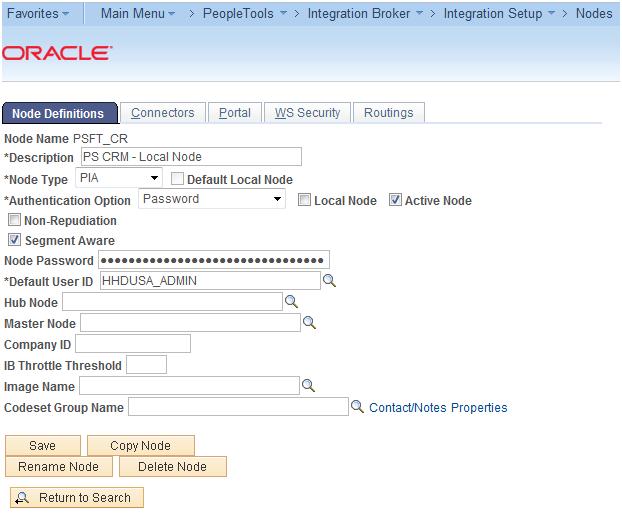
- In HCM, check the following settings against the local node in the system:
- In the Authentication Option field, select Password.
- Make sure that the node password is the same as the one used in the remote node. E.g.: PSOFT.
- . In HCM, add the remote node (the CRM node) to the LOCAL gateway and make sure that you are able to ping the node successfully. Repeat this step in CRM to add the remote node (the HCM node) to the LOCAL gateway, and ping the node.
- In CRM, check the following settings against the remote node PS HRMS – Local Node:
- If PSFT_HR is not the PS HRMS local node in the system, rename the PSFT_HR node to matchthe name of the existing HCM local node.
- In the Authentication Option field, select Password. Also ensure that the node password is the
same as the one used in the local node. E.g.: PSOFT.
- In the Default User ID field, select the HRHD Self Service role.
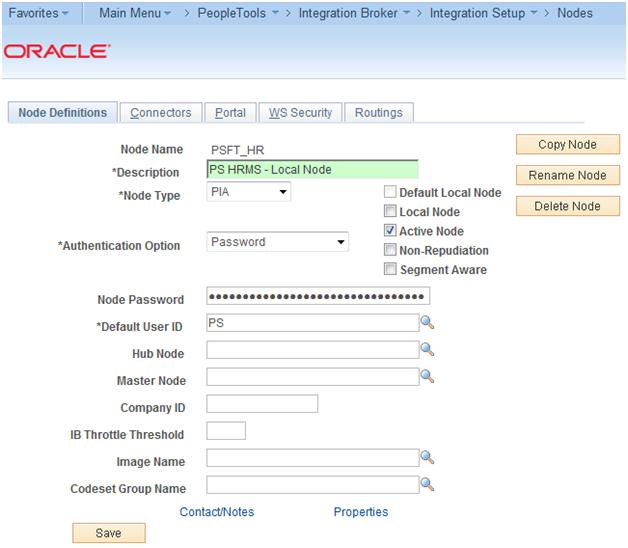
- In CRM, check the following settings against the local node in the system:
- In the Authentication Optionfield, select Password.
- Make sure that the node password is the same as the one used in the remote node. E.g.: PSOFT.
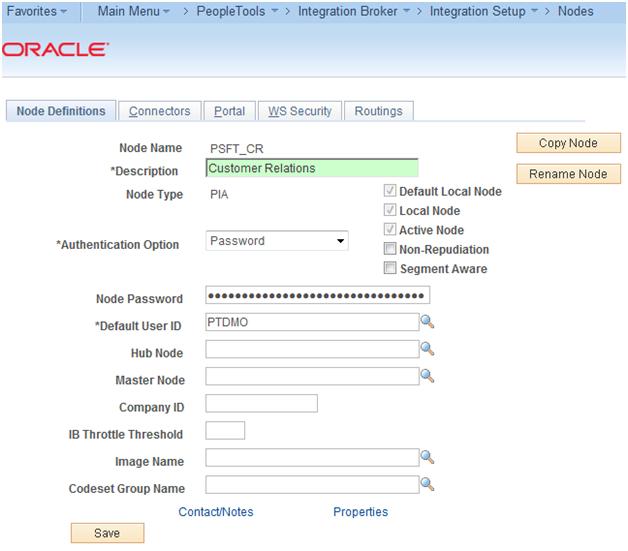
- How to publish quick codes from CRM to HCM?
Delivered quick codes in HCM are as follows for the business unit HRHDU:

If more quick code needs to be published from CRM to HCM, two asynchronous one-way EIPs can be used in CRM system.
- Initial Full Synchronization by using HD_QUICK_CODE_FULLSYNC
- Subsequent Incremental Synchronization by using HD_QUICK_CODE_SYNC
- Verify updated/newquick codes in HCM:
-
The EIP publishes the following quick code field values:
Business Unit
Quick Code
Effective Date
Status as of Effective Date
Description (quick code)
Summary
Case Status
Overwrite
Problem Description
- Initial Full Synchronization: Invoke the publish process in the Full Data Publish utility of Enterprise Components for initial full synchronization. HD_QUICK_CODE_FULLSYNC removes all existing quick codes from HCM and reloads it from CRM
- Log on to CRM as an administrator user.
- Access the Full Data Publish Rules page and edit the full data publish rule configured for the HD_QUICK_CODE_FULLSYNC service operation and ensure it is set as below:

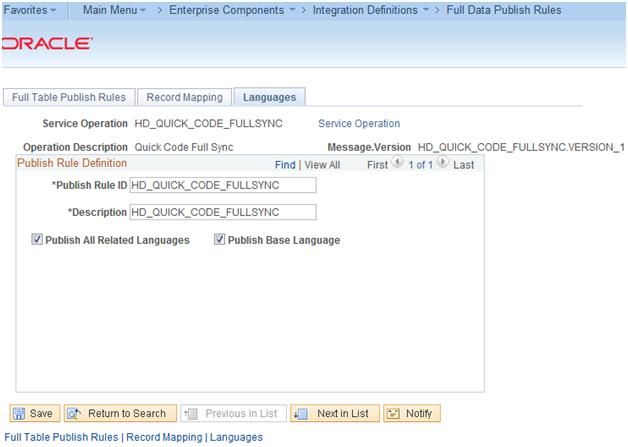 Run the full data publish page as shown below:
Run the full data publish page as shown below:
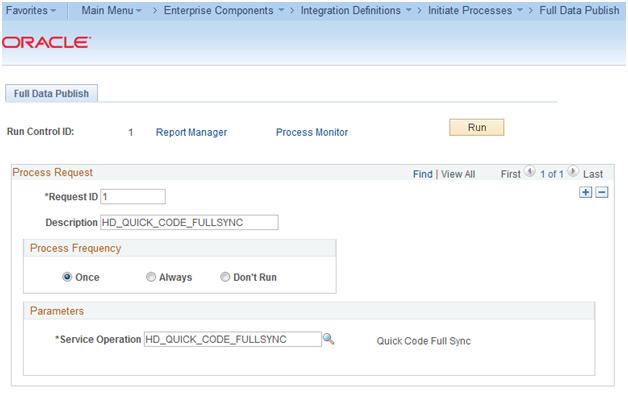 Click on Run and check the status in process monitor.
Click on Run and check the status in process monitor.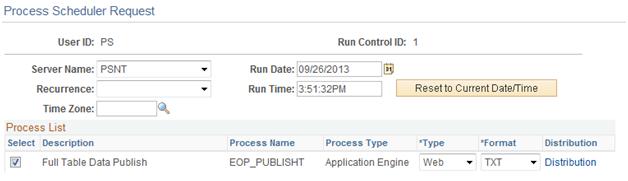
Upon successful completion of the process, all quick codes to be seen in HCM. - Subsequent Incremental Synchronization:The incremental synchronization is published automatically when a Quick Code is added or modified.To publish changes done to existing quick code, ensure HD_QUICK_CODE_SYNC is active.
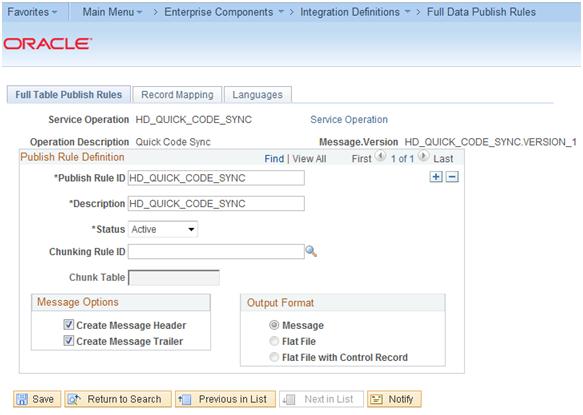
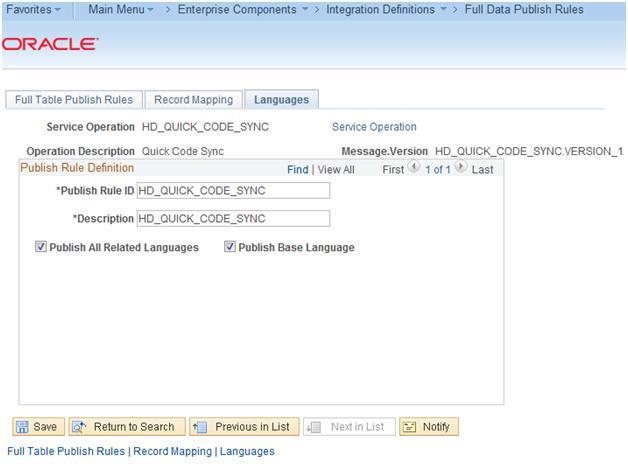
Make changes to quick code for business unit = HRHDU by adding a new quick code or saving the changes in CRM system.
- Verify the updated/new quick code in HCM:
- Log on to HCM as an HRHD Administrator user.
- Open any of the below AAF policy for the automatic case creation in design mode and check in the configuration of actionif the quick code change is seen.

- How to configureActive Analytics Framework (AAF) for Automatic Case Creation?
There are delivered AAFs in HCM which if activated, can be used to create cases.User need to specify/confirm the conditions (the types of HCM data updates) and trigger points. AAF will be invoked from the component’s postsavechange event which will create HRHD cases automatically.
Below lists the delivered components:
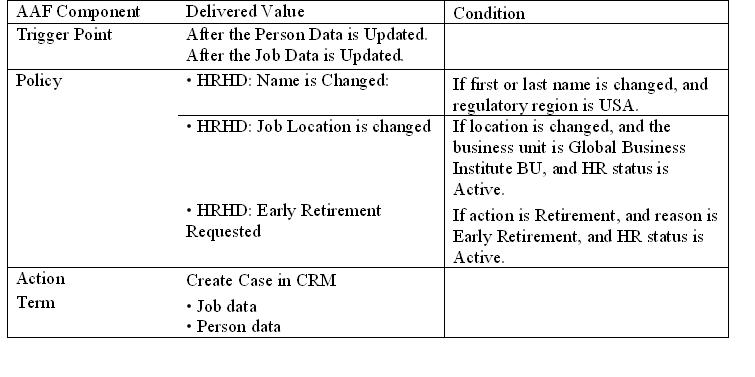
- Screenshot 1: Delivered policy “HRHD: Name is Changed” is configured as below in HCM system.
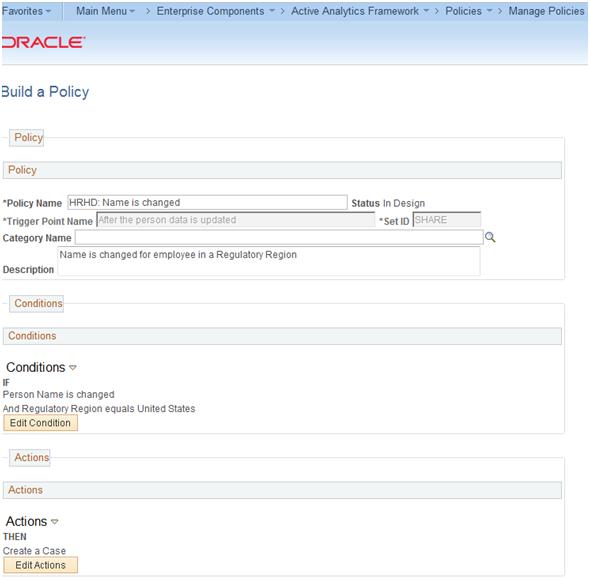
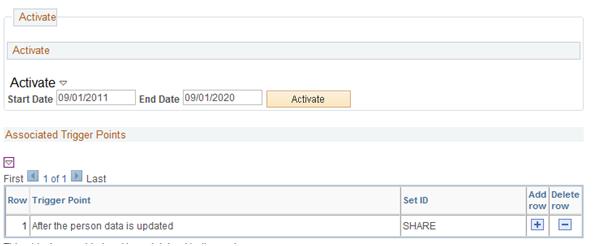
- Screenshot 2: When “Edit Condition” button is clicked, below screen is seen.
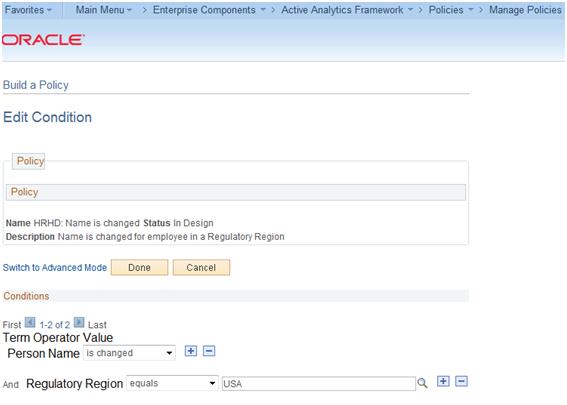
- Screenshot 3: When “Edit Actions” button is clicked in the Policy screen page then below screen is visible:
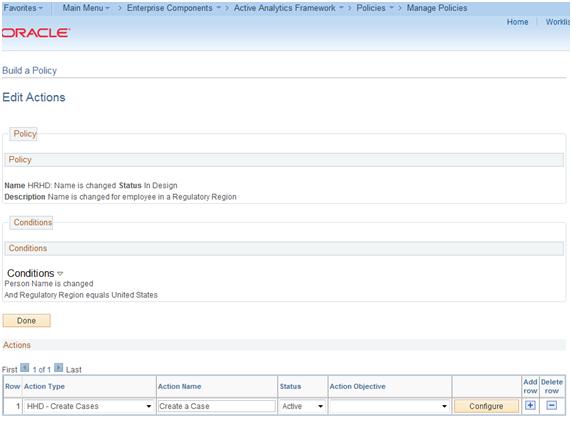
- Screenshot 4: When Configure button is clicked, below screen is seen.
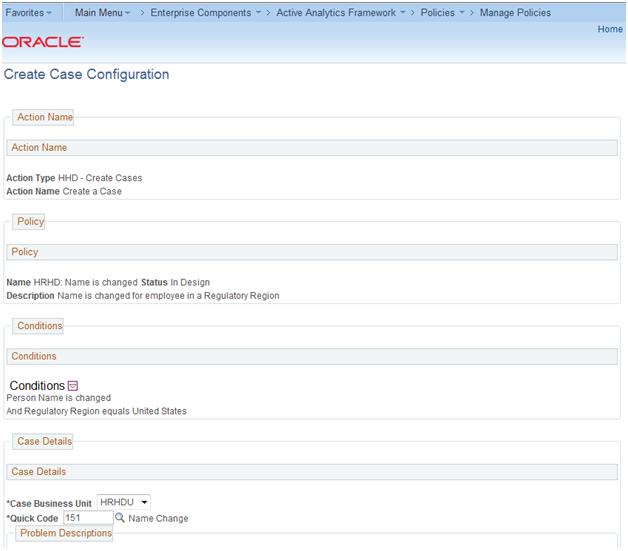
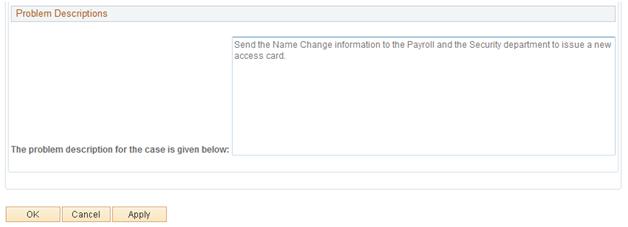
When the Create Case action is invoked in AAF, it publishes a one-way, asynchronous EIP
(HD_HRHD_CASE) message from HCM to CRM. The message contains information that CRM uses tocreate HR HelpDesk cases and pre-populate them with default values using the agent facing componentinterface (RC_CASE_CI).
Below are the screenshots of automatically created case with default problem summary and description.
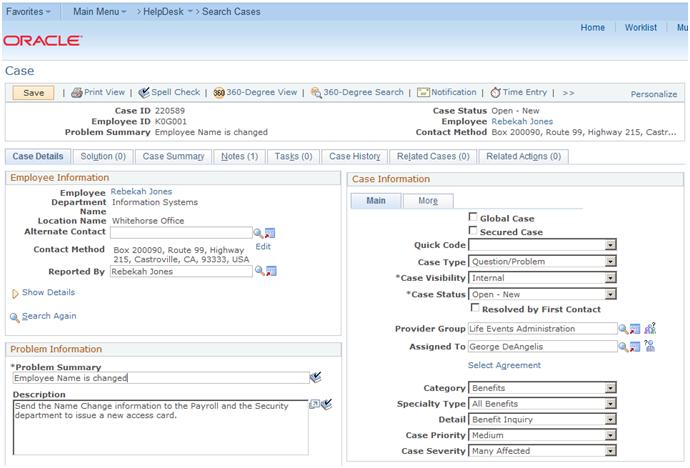
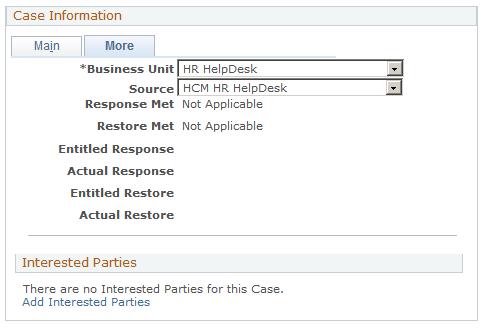
Notes tab has below data.
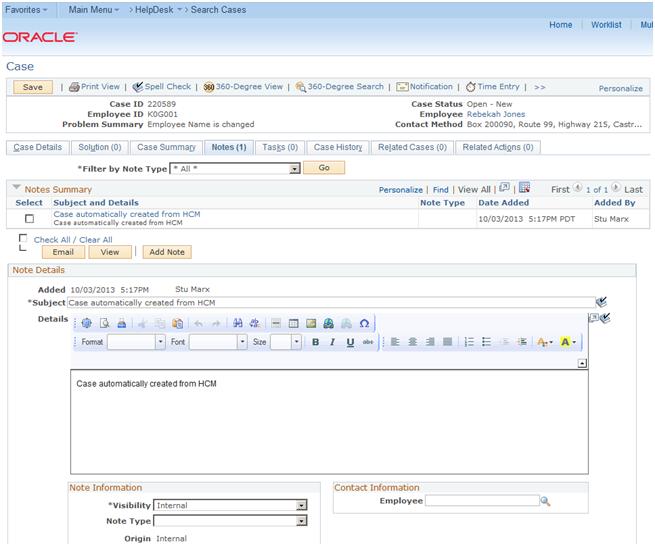
Related action looks as below.