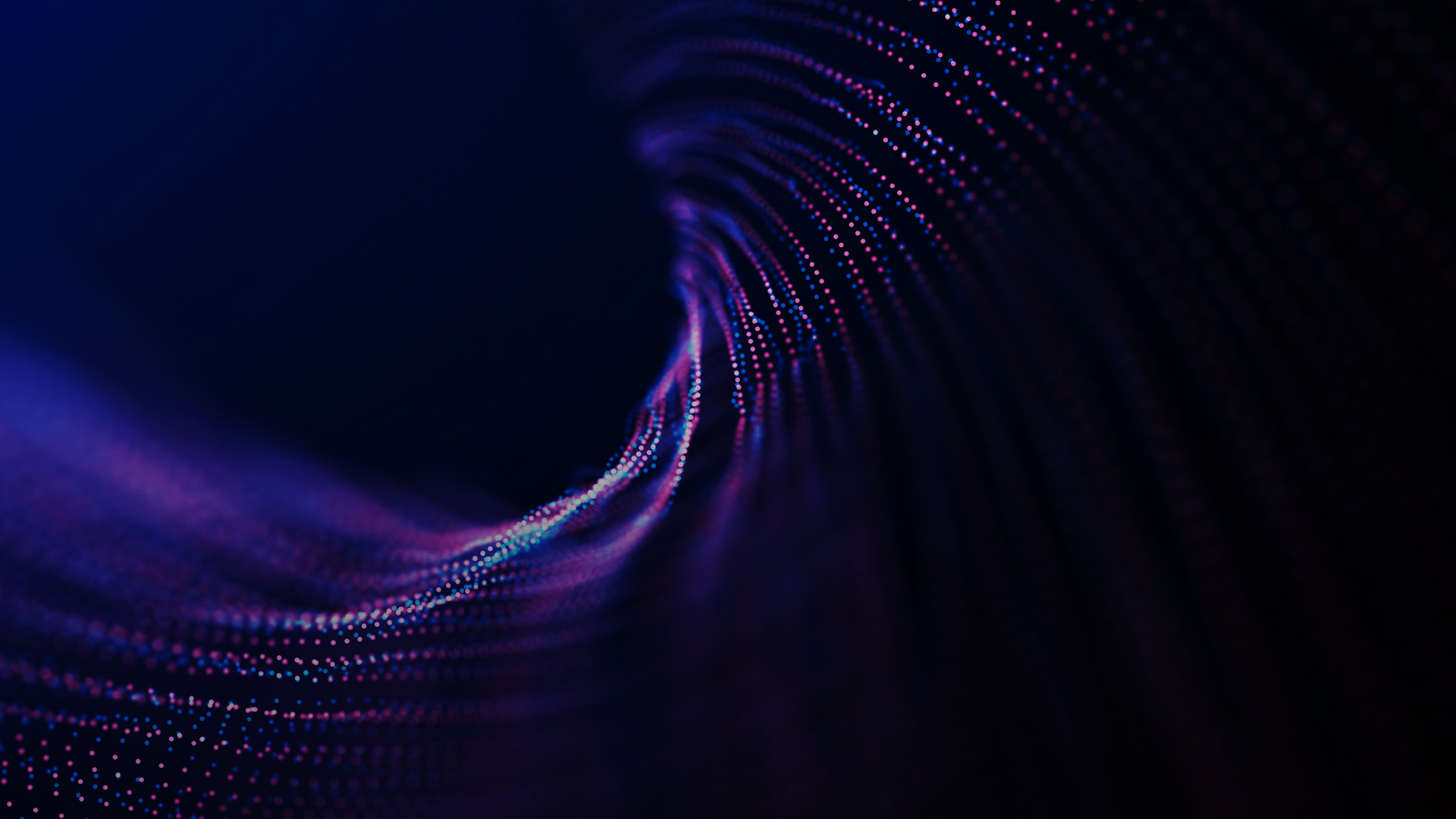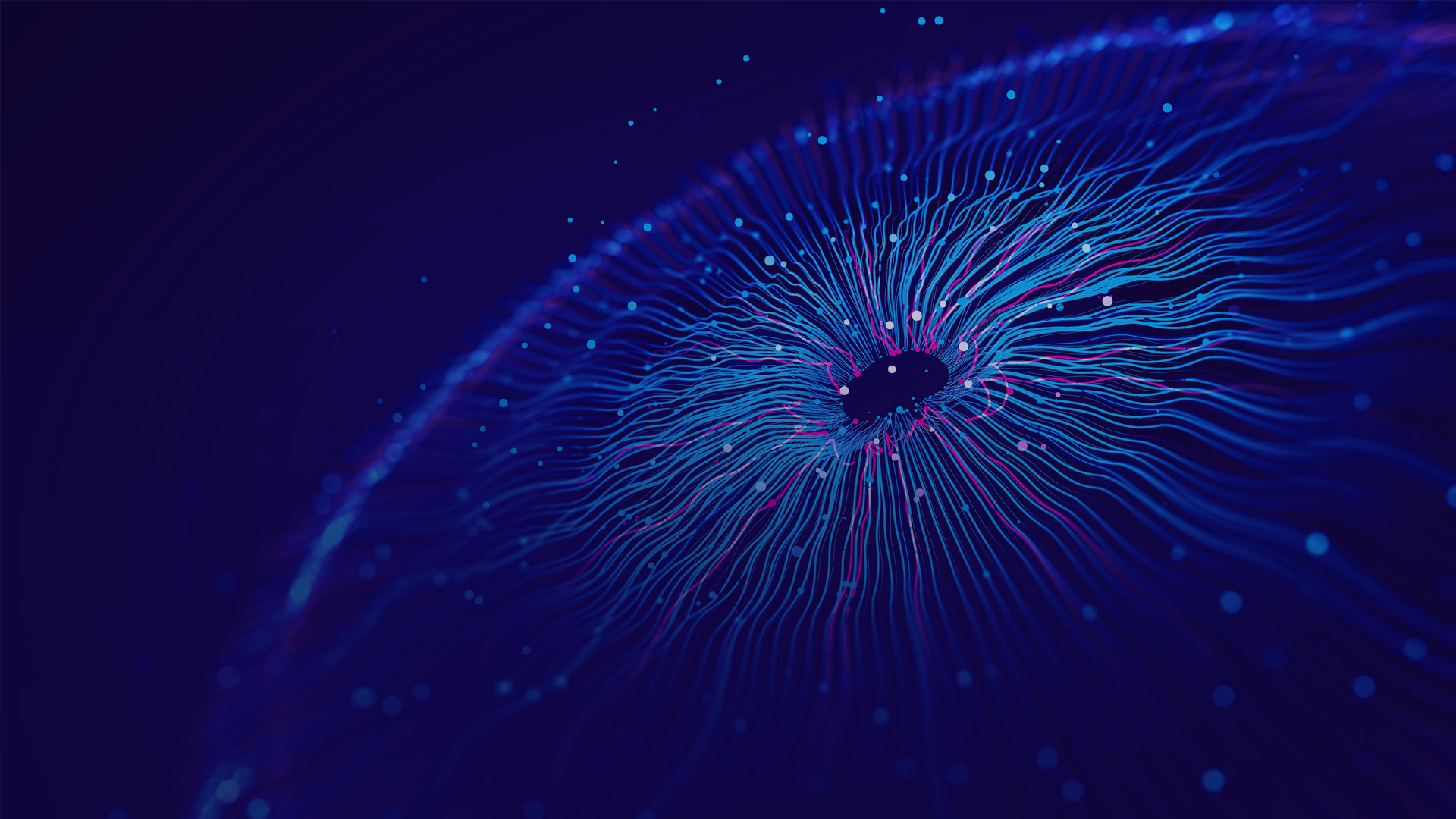Introduction
To optimize business operations, empower employees, and better serve customers, organizations focus on technology-driven productivity solutions to improve information sharing, enhance teamwork, and accelerate decision-making. However, at the same time, IT leaders and executives face escalating pressure to reduce IT costs, upgrade from aging infrastructure, and faster time to market while meeting the need for increased compliance and security demands.
It is becoming challenging to keep email servers updated while strengthening your security posture to avoid the risk of getting compromised. However, these critical steps require resources and may take longer to install, leading to downtime and productivity loss. We understand that email systems are core to your businesses. You deal with day-to-day performance issues, user access issues, resetting usernames and passwords– or worst, database corruptions and potential email spamming or counterfeiting. Due to these security risks and management issues, businesses around the globe have used cloud-based email systems or have decided to move to cloud-based solutions. IT Managers and leaders have realized that migrating their on-premises mailboxes and email management solutions into a cloud-based platform like Office 365 could help their business immensely. Moving from an on-premises email solution to a cloud-email solution like Office 365 is a significant step towards digital transformation for most organizations.
Reasons to migrate to Office 365
IT teams can eliminate the complexity and risk of deploying an on-premise email solution to the advanced and robust messaging and collaboration infrastructure of Office 365 for their users at an affordable price. It introduces new innovative productivity and collaboration tools and allows other work practices to reimagine productivity for the users. Microsoft Office 365 is backed by a Microsoft 99.9 percent financially backed SLA to ensure an uptime guarantee for users to access their emails and messages from anywhere at any time using any device.
You can migrate all email, calendar, and contacts from user mailboxes from your on-premise Exchange environment to Office 365. Office 365 offers updates against new threats with built-in protection against data loss. Office 365 is a secure environment with automatic and seamless security measures in place, like multi-factor authentication to ensure authorized access. Threat detection and anti-malware features identify and stop security threats to your mailboxes and help you effectively deal with confidential data or information. Office 365 also comes with email archiving for Exchange Online to meet the organization’s compliance, email security, archiving, and eDiscovery requirements. Even with this richness of features, Office 365 is easy enough to set up and manage along with cost benefits. These and many more reasons have heightened the trend of migrating from an on-premise Exchange Server to an Office 365 environment.
Despite these enticing business cases, many organizations struggle to start or halt the migration because of their organizational complexities, compliance, overall aversion to risk, and security issues. When it comes to migrating on-premise to Office 365, it typically requires complete planning and readiness based on your current infrastructure, business requirement, number of mailboxes, and many more. This blog highlights and discusses the planning and steps of migrating Exchange to Office 365.
Things to consider before migrating
The email migration to the cloud is complex and ignoring a readiness assessment increases the failure significantly. A successful migration depends on your readiness and preparedness. It involves understanding and assessing the current infrastructure, considering the dependencies, estimating the end cloud cost, aligning the technical needs with the migrated environment, and leveraging the automated assessment tools. Let’s look at some of the critical aspects involved in the preparation phase.
Understanding your existing Exchange environment
The first step is to prepare your on-premises Exchange for migration and complete the existing on-premises exchange inventory. It includes the number of mailboxes, storage locations, DNS, network configuration, client devices, operating systems the email system is hosted, and many more. Mapping all the dependencies between your users, estimating the size of your mailboxes data, and all the other data is to be examined before you start execution.
Preparing your Exchange environment
Suppose your existing Exchange environment isn’t correct and not working as expected, for example, there are user access issues, slow performance of email boxes, corrupted databases, mailboxes backup issues. In that case, you need to resolve the existing environment before starting the migration. You need to ensure that your current environment is error-free and rectify any fundamental problems before your migration. Keeping your exchange server with the latest updates is the best practice to ensure the security posture of your environment.
Understand your compliance requirements
Before you even start migrating, you need to acquaint yourself with the provisions of data governance, rules, and policies. Every country has its varying compliance laws but typically include controls on email protection, freedom of information, and data retention.
Assessing and selecting the right migration type and option
You have many migration options available to you when you decide to move your on-premises Exchange to Office 365. It would help to choose between multiple migration options based on your requirement and suitability. The choice of migration method can be subjected to a wide range of factors such as the amount of data to be moved to Office 365, based on the version of Exchange Server running on-premises, the number of objects involved in the migration, long-term migration, or co-existence requirements, and even the budget available. Microsoft recommends choosing between various options to migrate emails and mailboxes to Office 365.
- A cutover migration is recommended if you need to move from your on-premises Exchange Server version 2003, 2007, 2010, 2013, 2016, or 2019 to Office 365. This method may not work out properly for large mailboxes and may consume more time than required to complete the migration. You can migrate a full 2,000 mailboxes to Office 365 using this method, but Microsoft recommends a limit of 150. Performance suffers from numbers higher than that. You can launch cutover migration from the Exchange Admin Center (EAC).
- As the name suggested, Staged migration is recommended when you want to move your mailboxes in stages or batches. It permits you to move more than 2000 mailboxes but only works for Exchange 2003 and 2007 versions. It usually migrates the mailboxes to Office 365 over weeks or months.
- Hybrid migration allows you to move mailboxes progressively. Here mailboxes on both on-premises and online are maintained and can be used to migrate 150-2000 mailboxes from any Exchange version to Office 365. Suppose you have a version of Exchange Server supported by Microsoft (Exchange Server 2010 and above), part of your Active Directory. In that case, your default option should be an Exchange Hybrid Migration. This migration can be an intermediate step to moving ultimately to Office 365.
- IMAP Migration – This migration type supports IMAP migration and allows you to move users from Gmail or other email systems. It draws information from your source mailboxes and hands it to Office 365. You may use the Exchange Admin Center or PowerShell to migrate mailboxes. However, calendar items, tasks, and contacts all stay in the original inbox and must be migrated manually by the user. It has a limit of 50,000 total mailboxes and 5,000,000 items.
Choose your migration methods
Office 365 supports various methods to migrate email, calendar, and contact data from your existing messaging environment based on your needs. Let’s look at the different approaches for migration.
Migrate all mailboxes at once with a cutover migration
A few configurations need to be done to your Exchange Server environment before the migration process starts with the cutover option. Administrators need to set up, configure and verify the “Outlook Anywhere” option on your on-premises Exchange Server to connect it to your Office 365. To run a cutover migration, you must use a certificate issued by a trusted certification authority (CA) with your Outlook Anywhere configuration.
The administrator then creates empty mail-enabled security groups in Office 365. It connects Office 365 to the on-premises Exchange using the Exchange Admin center with the migration endpoint option. Here the admin needs to choose the Outlook Anywhere option. The administrator migrates the mailboxes, including email, contacts, and calendars, and configures the domain to begin routing email directly to Office 365. It then completes post-migration tasks, including assigning licenses to users, creating an Autodiscover Domain Name System (DNS) record, and decommissions the on-premises Exchange servers.
Migrate mailboxes in batches with a staged migration approach
The staged migration is often achieved in two phases. During the first phase, the user mailboxes and content of the mailbox are migrated over a period. After the migration, the MX records are updated on the target server. The remaining data is migrated to the target server in the second stage later.
In this type of migration also, admins need to configure the “Outlook Anywhere” option on your on-premises Exchange Server. Also, admins need to disable Unified Messaging (UM) before migration to the Exchange Admin center. After verifying this, admins sync accounts between your on-premises Active Directory domain and Office 365 using Azure Active Directory Sync or Microsoft Azure Active Directory Sync Services (AAD Sync) to create your on-premises users in Office 365. It uses a comma-separated value (CSV) file to make a migration batch based on the identified mailboxes that need to be migrated.
The admins run a staged migration batch by using the migration dashboard in the Exchange admin center. After the Office 365 mailbox is created and mail forwarding is configured for each user in the CSV file, Office 365 sends a status email message listing the number of successfully migrated and unsuccessful mailboxes. After resolving any migration issue, the admin migrates all email messages, contacts, and calendar items to Office 365 mailboxes. After a migration batch is complete, the administrator verifies that all mailboxes are successfully migrated and converted to the on-premises mailboxes to mail-enabled users. The admin then assigns licenses to Office 365 users and configures the MX record to point to Office 365 so that email is delivered directly to Exchange Online mailboxes. Finally, the admin creates an Autodiscover Domain Name System (DNS) record for Office 365 organization.
Migrate using an integrated on-premises Exchange Server and Office 365 environment with a hybrid approach
This migration approach is helpful if you have a lot of data to migrate, which may take time. It is the best method available for the migration of over 2000 mailboxes. Under this method, the admin creates a hybrid deployment by constructing a co-existence between the on-premises Exchange Server and Office 365. It integrates Office 365 with your on-premises Exchange servers and your existing directory services to synchronize and manage user accounts for both environments. You can choose the mailboxes that you want to keep on-premises and the ones which you want to migrate to Office 365. You can map the interdependencies such as a user can access which file, folder, mailbox, and calendar and define file server permissions, mailbox sharing, access permissions, delegates, and more. Below are some main tools that you can use for a hybrid migration approach.
Mail Migration advisor
Office 365 offers a mail migration advisor to move mailboxes to Office 365 with step-by-step guidance for hybrid migration. It advises the suitable migration path based on your existing mail system, the number of mailboxes you want to migrate, etc.
Exchange Deployment Assistant
The Exchange Deployment Assistant is a web-based tool; based on your input about your current environment; it generates a custom step-by-step checklist to deploy your on-premises Exchange to Office 365.
The Minimal Hybrid Configuration option
The Office 365 Hybrid Configuration wizard provides a Minimal Hybrid Configuration and Full Hybrid Configuration option to simplify the mailbox migration from on-premises Exchange to Office 365. Use the Full Hybrid option for long-term coexistence and Minimal Hybrid for fast mailbox migration from on-premises Exchange to Office 365. The Wizard can be initiated from the Exchange Admin Center (EAC) under the “hybrid” tab. It will provide the download link of the Wizard. After installing, you can get to run the Wizard. The Minimal Hybrid Configuration excludes configurations of secure email and any Exchange Federation-related features, such as free/busy. Using this method, when a mailbox is moved, you don’t need to recreate the user’s Outlook profile; user account credentials are synchronized and get continuous mail flow. For details, visit the Microsoft documentation page to migrate Exchange mailboxes to Microsoft 365 or Office 365 quickly.
Azure AD
Azure AD Connect completes Exchange Hybrid and uses it if you plan to synchronize your identity to the cloud. It synchronizes your local Active Directory domain to Office 365, creating a copy of local AD accounts in Azure Active Directory that links back to the master copies. As AD and Azure AD Connect know, existing Exchange mailboxes on-premises won’t have mailboxes created in Office 365. You’ll be expected to use Exchange Hybrid to move mailboxes.
Introduce Amaze® SME for Office 365
Many third-party tools are available to conduct email migrations, with one of the best being Amaze® SME for Office 365.
It is an automated platform with an easy-to-use experience while providing more control of your migration with features like license assignment and scheduling migration. It delivers high-quality & consistent service with defined SLA with this migration automation platform.
This platform orchestrates the entire migration process from connecting to the exchange server to running all the assessment scripts to the actual migration with minimum human intervention. Here are the main steps that this platform performs.
- We first gather customer credentials of their on-premises Exchange Server, Office 365 information, DNS, & VPN account details
- Using these credentials, the platform establishes a secure connection between the on-premises Exchange server & Office 365 account.
- The tool then runs an assessment to verify the customer cloud readiness and recommend the remediations for the identified issues
- Once the customer environment is ready, the tool uses an automated script to move the mailboxes to Office 365
- All the essential migration support needs like management and migration of mailboxes, distribution lists & spam filters is handled by the platform itself
Why Hexaware for Office 365 Migration
Hexaware’s Office 365 Migration Services provide a hassle-free transition from an on-premises exchange server to Office 365. Relying on almost two decades of experience in IT solutions, we have created an automated platform that provides a seamless Office 365 migration experience to the customer. Once we have helped you migrate to Office 365, we provide a catalog of support services to ensure that you experience the best Office 365 benefits without any hiccups. We provide assured services backed by SLAS so that the end-users do not experience interruptions in their Office 365 mail flow.