This website uses cookies. By continuing to browse the site, you are agreeing to our use of cookies
Driving efficieny synergies by integrating PeopleSoft Campus Solutions and PeopleSoft Financials
Why Integration?
For any Educational Institution, be a University or be a Coaching Center, there are mammoth amount of financial transaction related to the students. For example charges, payments, cash receipts, refunds, etc. All these transactions need to be shared with the central accounting system for consolidation and the finance Team of the Institution for keeping the accounting books up to date. So any transaction per se can be complete in nature, only if it gets published in the Ledger maintained by the Finance Team. This is one of the mandatory activities for any institution to accomplish every year for Financial Auditing and Reporting.
PeopleSoft Student Financial which is part of PeopleSoft Campus Solution has provision to capture the various financial transactions like Tuition Fees, Admission Fees, Refunds, Scholarships, etc. Meanwhile PeopleSoft FSCM provisions are required to maintain the Ledger Book by capturing all the transactions with proper chart of accounts. To publish the Student Financial transactions in the Ledger Book without any manual intervention, PeopleSoft has provided an Integration framework between PeopleSoft Campus Solution and PeopleSoft Financials to avoid manual intervention.
In this blog, we will discuss this innovative integration process built on PeopleSoft Campus Solution 8.9 or 9.0 and PeopleSoft FSCM 8.9 or above.
The Integration process delivered by PeopleSoft synchronizes data between Finance Application and Campus Solution. For example: Chart of Accounts (A chart of accounts represents how an organization gathers, stores, combines, and uses financial information in its operations, e.g. Business Units, Accounts, Products, Departments, etc.), Journal Generate Template information from Finance which are configurable in nature set up at Finance System needs to be sent to Student Financials (in Campus Solution) for Student Accounting and similarly the Student Accounting details need to be sent to Finance for Journal posting in Finance. This document explains the step-by-step delivered process of data integration with one message from each application as an example.
Integration Process at a Glance
Process Flow in Student Financials
Integration Broker
PeopleSoft Integration Broker facilitates integrations with PeopleSoft and third-party systems and between two different PeopleSoft applications. It features a services-oriented architecture that enables you to expose PeopleSoft business logic as services to PeopleSoft and third-party systems. It also allows you to consume and invoke services from other PeopleSoft and third-party systems. The PeopleSoft Integration Broker services framework supports synchronous and asynchronous messaging, and enables you to use a variety of communication protocols, while managing message structure, message content, and transport disparities.
Below steps detail on the Integration Broker setup required for integrating PeopleSoft Finance and Student Financials for publishing Journal Generator Template data from Finance to Campus.
Integration Broker Set Up is a Pre-Requisite
-
- Gateways, Nodes, etc.The web server and the application server should be configured for setting up the Integration Gateway. Also, the application server should be configured to have the Pub/Sub servers established before bringing up the application server.Determine your default local node for the Integration Broker to receive the data and run the application message. PeopleSoft defines the default local node as PSFT_EP in Finance, but you can change it to your default local node. Similarly in Campus it is PSFT_HR can be defined as Local Node. In each of the system both the nodes should be available one is Local and the other is Remote.Make sure c, Nodes, Queues, Service Operations, Handlers, Routings and Messages are configured accordingly by navigating to Integration Broker under PeopleTools.
-
- MessagesSearch for below message under Message.Message: JOURNAL_GEN_APPL_ID_FULLSYNC
Publishing Message
To publish any message (data in the form of message i.e. in XML) from any application, use Full Data Publish Rule process which is delivered by PeopleSoft.
Search for service ‘JOURNAL_GEN_APPL_ID_FULLSYNC’
Make the status as ‘Active’ and save it.
Create a run control id and provide the service ‘JOURNAL_GEN_APPL_ID_FULLSYNC’ and click on ‘Run’ button.
Make the status as ‘Active’ and save it.
Create a run control id and provide the service ‘JOURNAL_GEN_APPL_ID_FULLSYNC’ and click on ‘Run’ button.
Check process name ‘EOP_PUBLISHT’ and click on OK.
Go to the Process Monitor to make sure the status of the AE process is ‘Success’.
How to Check the Published Message?
After the App Engine process is success, navigate to the Message Monitor Screen under Asynchronous Services menu.
Check for service operation “JOURNAL_GEN_APPL_ID_FULLSYNC” in Publication Contracts tab
Make sure the status is ‘Done’, if it is in ‘Error’ then check the error message and take the necessitate steps.
How to Check the Subscribed Message?
In this case Finance application publish the message and Campus application subscribe to the data. Please log in to the Campus application and navigate to the Message Monitor Screen under Asynchronous Services menu.
And go to the ‘Subscription Contracts’, search for service operation “JOURNAL_GEN_APPL_ID_FULLSYNC”
The status should be ‘Done’, if it is ‘New’ then please check there could be some other messages that belong to the same queue; is in error status.
You can also check the data in Campus database by running the below query
SELECT * FROM PS_JRNLGEN_APPL_ID
The data should be the same as Finance database.
Continue with similar messages from Campus to Finance
To publish any delivered message from Campus Application to Finance Application then you can follow the same steps as mentioned above. For example “STUDENT_FIN_ACCTG_LINE’ from Campus Solution provides Student accounting entries to Finance Application.
Related Blogs

Why AI and Automated Workday Testing Will Be Essential for Businesses in 2025
- Enterprise Platform Services

Workday Post-Go-Live Testing: Why It’s Critical for System Stability
- Enterprise Platform Services

Transforming Manufacturing Sales: From Complexity to Simplicity with CPQ for Manufacturing
- Manufacturing

SAP S/4HANA Migration Strategy: Brownfield vs. Greenfield vs. Hybrid Approach
- Enterprise Platform Services

S/4HANA Implementation Best Practices: Lessons from Enterprise Deployments
- Enterprise Platform Services
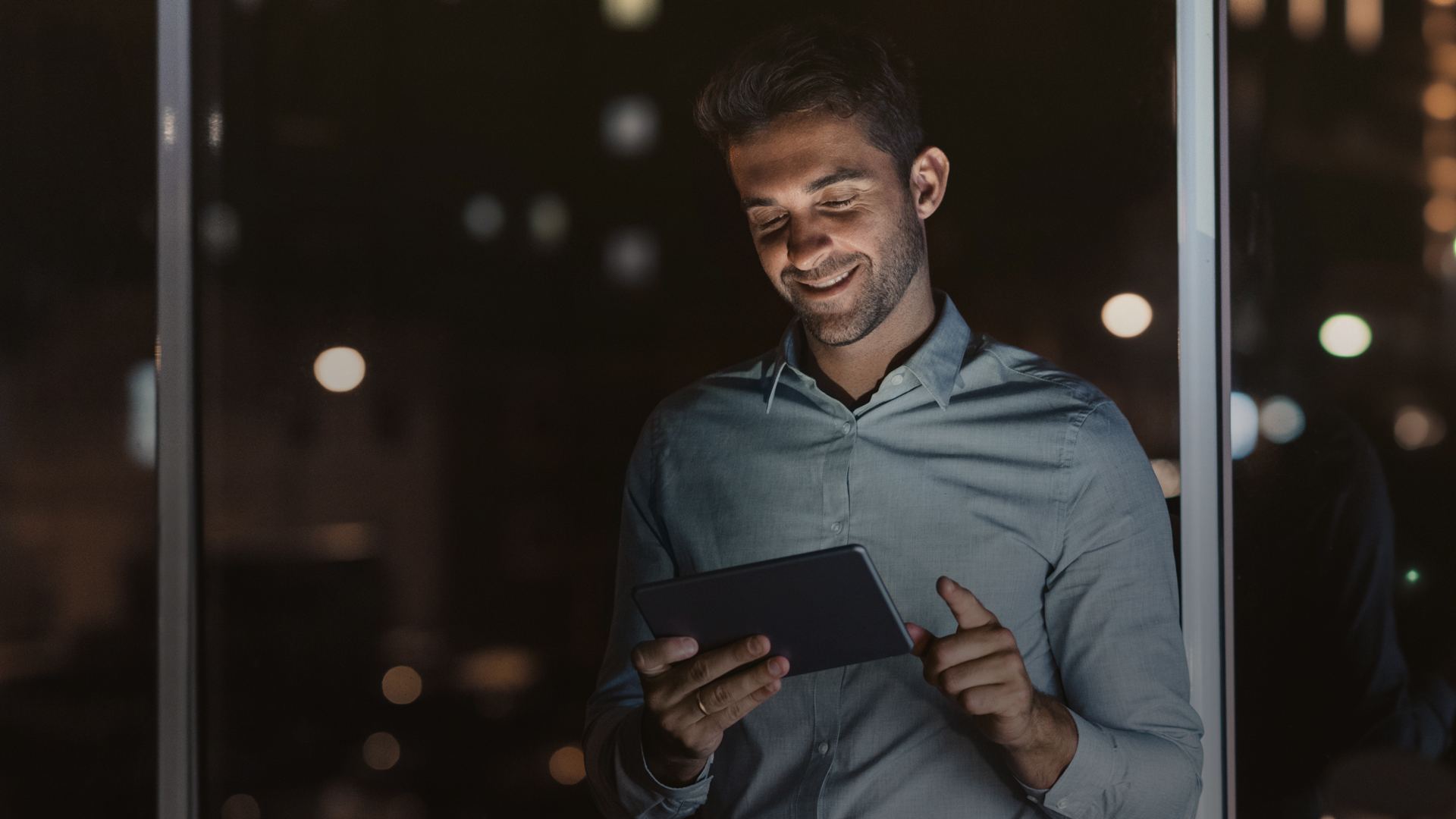
SAP Databricks: Transforming ERP Challenges into Opportunities
- Enterprise Platform Services

7 Reasons for Shifting Your Legacy ERP to the Cloud
- Enterprise Platform Services

Ready to Pursue Opportunity?
Every outcome starts with a conversation










