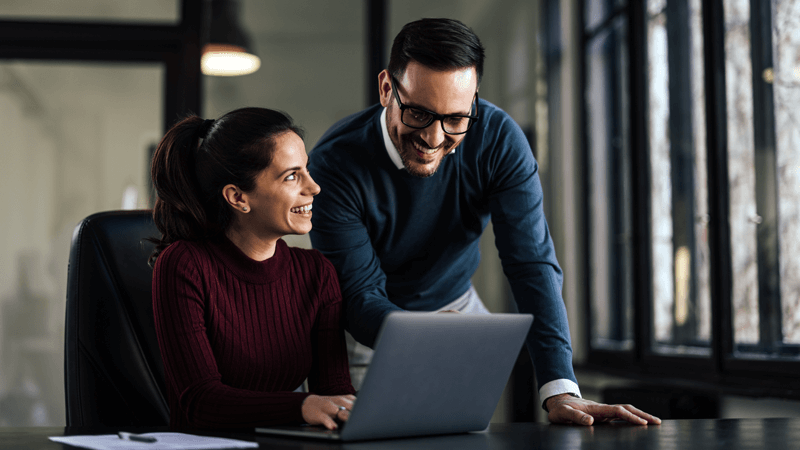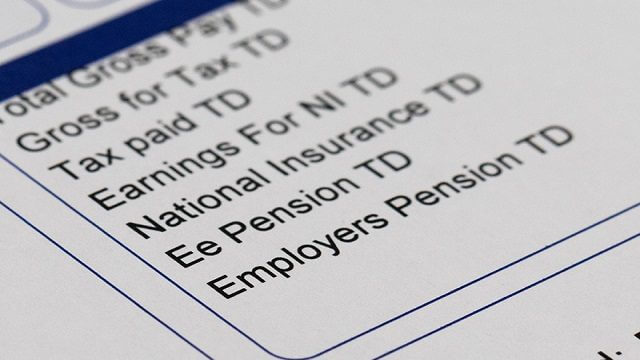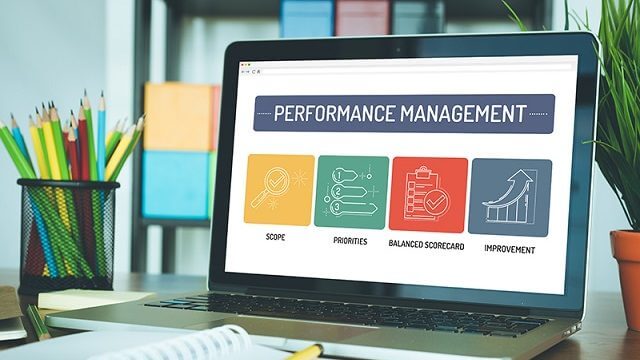This website uses cookies. By continuing to browse the site, you are agreeing to our use of cookies
PeopleSoft 9.2 General Ledger Module Boosted with Multi Date Enhancements
Enterprise Platform
October 3, 2013
The General Ledger module in earlier versions of Peoplesoft limited users to record only one date i.e. Trade Date which was used as the journal date. However PeopleSoft 9.2 offers utmost flexibility with the allowance of multiple dates for a single transaction. With PeopleSoft FSCM 9.2, users can easily record Trade Date and Settlement Date. Trade Date is Journal Date only and is captured at Journal Header level whereas settlement date is entered at line level. Further, various inquiry pages will also support reporting based on one of these dates which users will have the liberty to select.
Here are a few important features which have been introduced as part of this enhancement:
- A Date Code mapping page on ledger for a unit – Journal Post options page directs the posting of settlement date and journal date
- Journal lines include a date code to indicate how journals should be posted based on journal date (trade date) or settlement date
- Accounting Entry Definition includes mapping of settlement date from source system
- Spreadsheet journals and flat file import include date code adjustments
- Journal and Ledger inquiries include date code adjustment filter
Changes at Database Level
JRNL_LN – Two fields DATE_CODE and SETTLEMENT_DT have been added to support new functionality
LEDGET – DATE_CODE field introduced
DATE_CODE field – Possible Values 0, 1 and 2.
| Date Code |
Description |
|---|---|
| 0 | Both Trade Date & Settlement Date/Common |
| 1 | Trade Date |
| 2 | Settlement Date |
How to enable this functionality?
Step 1 – Select ‘Enable Posting by Date Codes check box on Ledger for a Unit > Journal Post Options page
You can review date code map by clicking on View Date Code Map hyperlink…
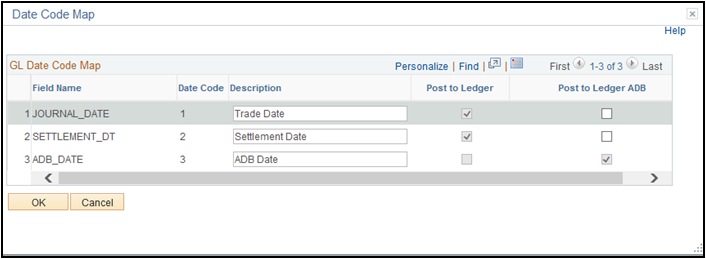
This setup will allow users control if a particular Journal Line should be posted by Journal Date, Settlement Date or using both. Users can select Date Code at Journal Line level to control this.
If this option is not selected and Settlement date on Journal Line differs from Journal Date and both the dates fall in different periods, the Journal line will be posted twice.
Step 2 – Select ‘Enter Date Code Adjustments’ check box on User Preferences > General Ledger page
This option enables user to be able to enter date codes adjustments at Journal Level.
How to use this functionality?
- While Journal Date entered at Journal Header level is taken as Trade Date, Settlement Date is entered at Journal Line level
- Users can select at Journal Header level whether he wants to enter Date Code adjustments manually at Journal Line level or not. If this option is kept unchecked – Default Date Code 0 will be taken at Journal Line level
- In this case User can still give different Settlement Date at Journal Line level and the Journal will be posted to two different periods one as per Trade Date and another as per Settlement Date (if both the dates fall in different period)
- If the check Box is selected
- User can select Date Code at Journal line level along with entering Settlement Date
- Date code determines the period to which a Journal will be posted in the Ledger
- All (0) – indicates Journal line to be posted as per both the dates. If two dates lie in different periods, the Journal gets posted twice with different Date Code indicators ( 1 and 2) in Ledger Table
- Trade Date (1) – Indicates Journal Line to be posted as per Journal Date at Header level
- Settlement Date (2) – Indicates Journal line to be posted as per the settlement date at Journal Line level.
- Ledger Inquiry – While running Ledger Inquiry, you can select whether you want to see your account balance by Trade Date or Settlement Date. Selecting Trade will give balance which is combination of ‘0’ and ‘1’. Similarly, settlement date option gives combined balance for ‘0’ and ‘2’ date codes.
Related Blogs

Ready to Pursue Opportunity?
Every outcome starts with a conversation